How to Transfer Contacts from OnePlus to Computer? 4 Dependable Methods
"I'm looking for a way to back up or transfer my OnePlus contacts to my Windows 11 PC. I've tried a few methods in the past, but none of them seem to work reliably." -- from techcommunity.microsoft.com
Backing up contacts to a computer is an essential step for OnePlus users who want to protect their important information and free up space on their device. Whether you are moving to a new phone or switching to a different platform, learning how to transfer contacts from OnePlus to computer ensures continuity and prevents the loss of vital connections.
This article will explore four seamless ways to make the transfer smooth, secure, and efficient, helping users manage their contacts without hassle.
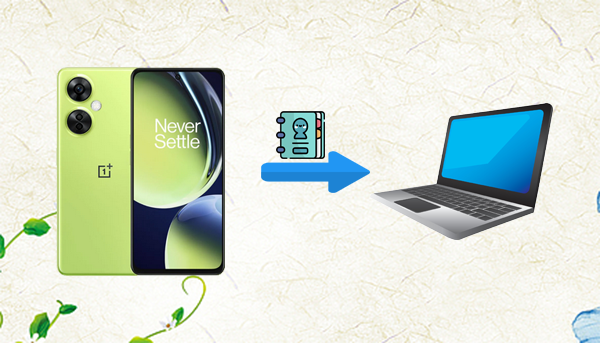
Way 1: Transfer Contacts from OnePlus to Computer Resourcefully
MobiKin Assistant for Android (Win and Mac) assists in managing Android devices from a computer, offering an intuitive interface and wide-ranging features. This product enables OnePlus users to transfer contacts from OnePlus to computer conveniently, ensuring that all important information is safely backed up. Beyond contacts, it also supports the management of messages, media files, apps, and more, making device organization effortless.
Core Highlights of MobiKin Assistant for Android:
- Contact Management - Export/import, add, delete, or edit contacts.
- SMS Management - View, send, delete, and back up texts.
- Media Transfer - Backup/restore photos, videos, music, and more.
- App Management - Install, uninstall, or back up apps.
- Data Backup & Restore - One-click backup/restore for Android data.
- File Explorer - Access, manage, and transfer files.
- Cross-Device Support - Works with 8,000+ Android devices (OnePlus 13/12/11, Nord series, Ace series, etc.).
- Quick Transfers - Easily move large data (contacts, etc.) to PC.
How to transfer contacts from OnePlus to a computer using Assistant for Android?
Step 1. Download and install MobiKin Assistant for Android on your PC. Launch the program and connect your OnePlus via USB. If prompted, enable USB debugging on your device to establish a connection.
Step 2. After connecting, the software will display a main interface showing your OnePlus' information and data categories. From the left menu, click "Contacts" > "All Contacts" to access your contact list.

Step 3. Preview the contacts and select the ones you want to transfer. Then, click the "Export" button at the top to copy them from your OnePlus to your computer.

Video Guide:
* You can use MobiKin Assistant for Android's 1-click backup & restore to easily back up contacts from your OnePlus to your computer. Simply go to "Super Toolkit" > "Backup", select "Contacts", and click "Back Up" to complete the process.
Limitations:
- Requires installation of software on both PC and device.
- Some advanced features are paid, limiting full access in the free version.
Way 2: Copy Contacts from OnePlus to Laptop via Export Feature
The Export feature on OnePlus allows users to move their contacts from phone storage to a SIM card with just a few taps. Once saved on the SIM, these contacts can then be exported again as a .vcf file to the device's internal storage. Finally, users can copy this file to their computer, making the Export feature a simple way to back up contacts. Here's how:
- Open the Contacts app on your OnePlus phone.
- Tap the menu (three dots or settings) option.
- Select Import/Export contacts.
- Choose Export to SIM card to copy contacts from phone storage to SIM.
- Remove the SIM card from your OnePlus and insert it into another phone, or keep using the same phone.
- Again, go to Contacts > Import/Export contacts.
- Select Export to .vcf file (internal storage).
- Connect your OnePlus phone to your laptop with a USB cable.
- Copy the .vcf file from your phone‘s storage to your laptop.
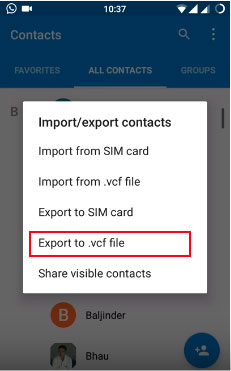
Limitations:
- Limited by SIM card capacity; may not hold all contacts.
- Manual steps can be time-consuming for large contact lists.
- Requires extra effort to move the .vcf file from phone to PC.
You May Also Like: Can't find your accidentally deleted contacts from your phone? Here are the 5 smart strategies.
Way 3: Export All Contacts from OnePlus to PC Using Gmail
Gmail is not only a powerful email service but also a reliable tool for managing and backing up contacts across devices. By syncing your OnePlus phone with your Google account, all your contacts are securely stored in Gmail. From there, you can easily export contacts from OnePlus to PC using Gmail, ensuring quick access and backup in just a few clicks. Here's how:
- On your OnePlus phone, open Settings > Accounts > Google.
- Sign in with your Google account (if not already signed in).
- Enable Sync Contacts and wait until syncing is complete.
- On your computer, log in to the same Gmail account.
- Go to Google Contacts. Click on More > Export.
- Choose the contacts you want and the preferred format (e.g., CSV or vCard).
- Click Export and save the file to your PC.
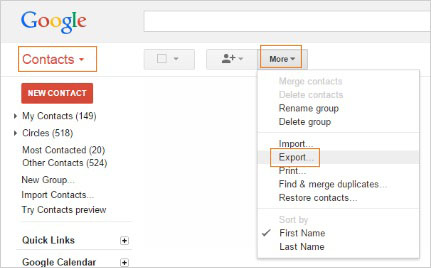
Limitations:
- Requires an active Google account and internet connection.
- Syncing may take time if the contacts are numerous.
- Privacy-conscious users may be wary of storing contacts on cloud services.
Way 4: Transfer Contacts from OnePlus to PC via MyPhoneExplorer
MyPhoneExplorer is a free and versatile desktop application designed to manage OnePlus 13/12/11/10/9/Nord/Ace phones from a computer. It allows OnePlus users to connect their devices via USB, Wi-Fi, or Bluetooth for easy synchronization of data. With its contact management feature, you can quickly transfer contacts from OnePlus to PC via MyPhoneExplorer and save them in formats like CSV or vCard for backup or import. Here's how:
- Download and install MyPhoneExplorer on your PC and the MyPhoneExplorer Client app on your OnePlus phone (from Google Play Store).
- Connect your OnePlus to your PC using a USB cable, Wi-Fi, or Bluetooth.
- Launch MyPhoneExplorer on both devices and let them establish a connection.
- On your PC, go to the Contacts section in MyPhoneExplorer.
- Select the contacts you want to transfer, then click File > Export.
- Choose the format you prefer (e.g., CSV or vCard) and save the contacts to your PC.
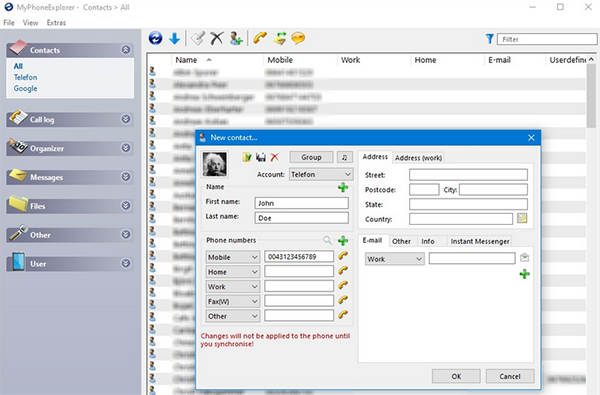
Limitations:
- Connection setup via USB/Wi-Fi/Bluetooth can be tricky for some users.
- Interface may seem outdated or less intuitive compared to modern tools.
- Some functions may not fully support the latest Android updates or OnePlus models.
Round Off
In short, learning how to transfer contacts from OnePlus to PC is a practical way to secure your important data. By mastering the ways to copy your contact info, you're not just backing up names and numbers - you're taking control of your digital life, safeguarding connections that matter, and decluttering your device like a modern-day tech minimalist.
Related Articles:
Locked Out of OnePlus? 6 Options to Unlock OnePlus Phone without Password
How to Hard/Factory Reset OnePlus with Minimum Effort? 4 Options
6 Most Desirable Ways to Transfer Data from OnePlus to OnePlus
[Fully Solved] How to Transfer Files from OnePlus to Mac in 5 Ways?



